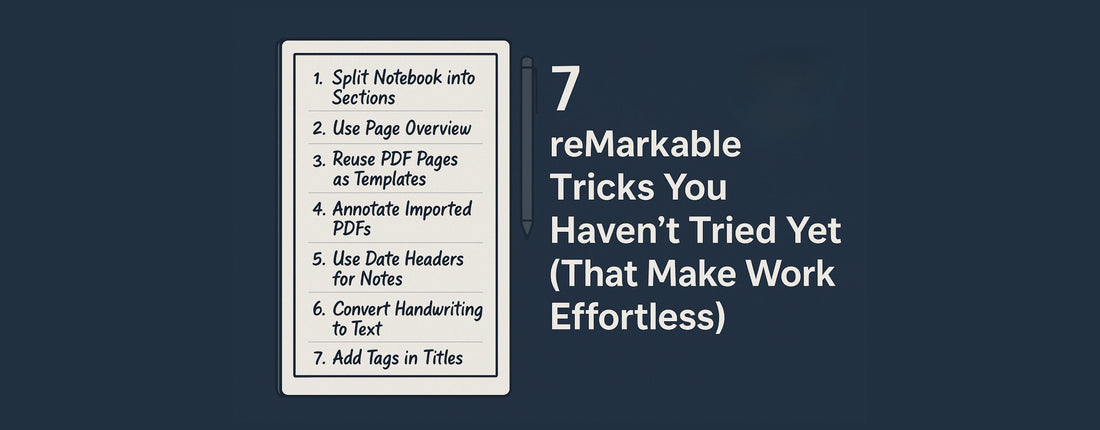
⚡7 reMarkable Tricks You Haven’t Tried Yet (That Make Work Effortless)⚡
Share
The reMarkable tablet is known for its simplicity, but that doesn’t mean you should stop at the surface. Once you dig a little deeper, there are smart ways to use its features that most users never discover.
Here are 7 advanced tricks to help you use your reMarkable more efficiently every day.
1️⃣ Split One Notebook Into “Sections” Using Page Templates
Instead of juggling multiple notebooks, use page templates to divide one notebook into clear sections — like Work, Personal, Goals, and Notes.
How to do it:
-
Create one master notebook (e.g., “2025 Dashboard”).
-
Add a different template at the start of each section (e.g., ruled lines for notes, grid for planning, checklist for tasks).
-
Insert a blank divider page titled with the section name (“💼 Work Projects”).
💡 Result: You keep everything in one file but visually separated — easier to manage, export, and search.
2️⃣ Use the “Page Overview” for Instant Navigation
Most users forget about this feature — but it’s a lifesaver when your notebook grows huge.
How to do it:
-
Tap the page icon (top left of the toolbar) to open the thumbnail grid.
-
You can scroll, reorder, or delete pages right from there.
-
Tap any thumbnail to jump straight to that page.
💡 Great for skipping between months or project notes without scrolling endlessly.
3️⃣ Create Quick Templates by Reusing PDF Pages
If you’ve made a layout you like — say a project tracker or meal planner — you can export it as a single-page PDF, then re-import it as a reusable template.
How to do it:
-
From your note, tap Share → Export as PDF.
-
Save it on your computer.
-
Re-import it into a new notebook anytime you need that layout again.
⚡ It’s like making your own custom templates — without any coding or Connect subscription.
4️⃣ Highlight & Annotate Imported PDFs Like a Pro
If you use reMarkable for work, this one changes everything.
How to do it:
-
Import your PDF (e.g., a report, presentation, or client doc).
-
Use the Marker tool to highlight key parts.
-
Use the Lasso tool → Copy and Paste those highlights onto a summary page.
💡 You’ll end up with a one-page recap of the entire document — perfect for meetings or project overviews.
5️⃣ Keep Daily Notes Organized With “Date Headers”
Rather than creating a new notebook every day, simply label your daily entries inside one notebook.
How to do it:
-
At the top of each new page, write the date (e.g., “🗓 October 10, 2025”).
-
Draw a short horizontal line under it to create a clean header.
-
Use the Page Overview to visually separate each day by its date header.
💡 Makes weekly reviews and summaries 10× faster.
6️⃣ Turn Handwritten Notes Into Text (Without Losing Style)
Many users try the text conversion feature once and give up — but when used correctly, it’s a huge time-saver.
How to do it:
-
Tap Share → Convert to Text and Send.
-
Review the conversion before sending (fix small recognition errors).
-
Send it to yourself via email — it arrives as editable text.
💡 Use this for meeting notes, brainstorming sessions, or outlines. You’ll keep the handwritten version and have a clean text copy to paste anywhere.
7️⃣ Use Tags in Titles for Smarter Organization
Since reMarkable doesn’t have built-in tagging, you can create your own system in the file names or page titles.
How to do it:
-
Add short tags like
#work,#ideas,#clientsto your file titles. -
When you use the search bar, typing that tag instantly filters everything related.
💡 It’s a simple way to categorize content — without folders or apps.
💭 Final Thoughts
The reMarkable is more powerful than it looks — you just need to unlock its hidden structure.
With these workflow tricks, you’ll spend less time hunting for notes and more time actually working.
👉 For more expert reMarkable tips and planning resources, visit PlanPro Templates.
