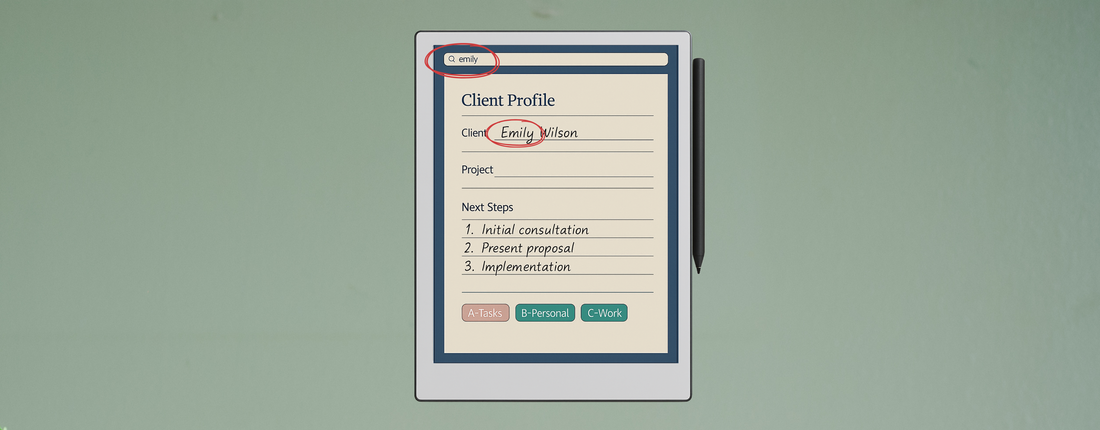
🚀 The Best New Features from Beta 3.22 & 3.23 on reMarkable (and Why Our Templates Are Perfect for Them)
Share
One thing We love about reMarkable is how it keeps evolving. With the latest 3.22 and 3.23 beta releases, we’ve finally got upgrades that make handwriting smarter, organization simpler, and sharing notes effortless. ✍️
And the timing couldn’t be better — because these updates work beautifully with the way our PlanPro Templates are designed: lightweight, hyperlinked, and ready to adapt to every new feature.
Here’s a breakdown of the best new tools, plus how they pair with our planners.
✍️ 1. Handwriting Search (Beta 3.22)
Finally, you can search your handwritten notes. No more flipping through endless pages looking for that one idea.
How to use it:
-
Update to version 3.22 or later.
-
Connect your device to Wi-Fi so it can index your notes.
-
Tap the 🔍 search icon on the home screen.
-
Type a keyword (like Meeting or Goals).
-
Tap a result to jump straight to the matching page.
🎛 2. Movable Toolbar (Beta 3.22)
The toolbar doesn’t have to sit at the top anymore. You can move it to the side or bottom to match your writing style.
How to use it:
-
Open a notebook or PDF.
-
Tap and hold the toolbar.
-
Drag it to your preferred edge (top, bottom, left, or right).
-
reMarkable will remember your choice next time.
📝 3. Better Formatting & Layout Options (Beta 3.22)
Typing just became more useful. You now get:
-
✅ Numbered lists
-
✅ Multiple indentation levels
-
✅ Adjustable column widths
How to use it:
-
Open a text field in a notebook.
-
Tap the text tool → choose numbered list or bullet list.
-
Use “Tab” to create sub-points.
-
Adjust the column width (narrow, medium, wide) in text options.
🎨 4. Shader & New Highlighter Colors (Beta 3.22)
The old gray highlighter is gone — replaced with a shader tool plus two fresh highlight colors: blue and orange.
How to use it:
-
Select the marker tool.
-
Switch to shader or pick the highlighter.
-
Choose between yellow, orange, or blue.
-
Drag over text or sketches to mark or shade.
🏠 5. Home Screen Refresh & Quick Settings (Beta 3.22)
The home screen got a facelift: better thumbnails, cleaner navigation, and a quick settings menu for Wi-Fi, new notebooks, and folders.
How to use it:
-
From the home screen, tap the quick access menu.
-
Toggle Wi-Fi, create a new file, or organize folders in one tap.
-
Switch to thumbnail view for instant previews of your documents.
🏷 6. Alphabetic Tag Sorting (Beta 3.23)
Tags are now automatically sorted alphabetically. If you’re a heavy tag user, this will save you loads of time.
How to use it:
-
Open any note → tap the three-dot menu → Add Tag.
-
Choose an existing tag or create a new one.
-
Tags now appear in alphabetical order across your device.
-
Use prefixes like A-Finance, B-Projects to keep things grouped.
🔗 7. Create a Link (Beta 3.23)
This one’s a game-changer: turn any notebook page into a shareable web link.
How to use it:
-
Open the page you want to share.
-
Tap the share icon → Create a link.
-
Copy the URL and send it to anyone.
-
They’ll see a clean web version of your page (no UI clutter).
-
To stop sharing, go back and disable the link.
✨ Final Thoughts
These updates — handwriting search, movable toolbars, better formatting, new colors, refreshed home, alphabetical tags, and link sharing — are some of the most exciting improvements reMarkable has released in years.
And the best part? Our PlanPro Templates are already designed with these features in mind. From hyperlinked indexes to smart layouts, they’re built to make the most of every new update, whether you’re on a reMarkable 2, Paper Pro, or the compact Move.
👉 Try the latest beta features with one of our planners today and see how powerful your reMarkable can become.
