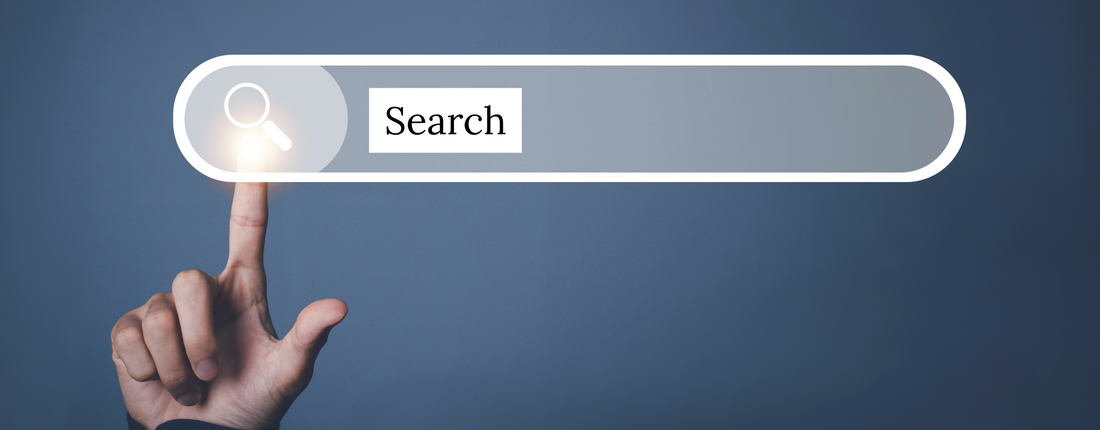
📚 reMarkable Search Hacks: How to Find Your Notes Faster with Smart Titles, Tags & Handwriting Tricks
Share
🔍 Can’t Find Your Notes on reMarkable? You’re Not Alone.
The reMarkable tablet is a dream for focused writing and distraction-free planning — but let’s be real: its search function is painfully basic. If you’ve ever wasted 10 minutes looking for a single note, it’s time to fix your system.
Here’s how to turn the mess into magic using clear titles, handwriting conversion, and simple structure.
🏷️ 1. Use Smart, Searchable Titles
The reMarkable only searches:
- Notebook names 📓
- File titles 🗂️
- Converted handwriting ✍️
🔧 Fix:
Rename each file right after you duplicate a template or start a notebook.
✅ Instead of: Notes_Week3
✅ Use: 💼 Project X – Client Call – 18 Mar
Tip: Start every file with the keyword you'd actually type in a search bar.
✍️ 2. Convert Key Handwriting to Text
By default, reMarkable can’t search handwritten notes 😤 — unless you convert them.
🛠️ How to Convert:
- Tap the share icon 📤
- Choose "Convert to text and send"
- You don’t need to send it — conversion is enough for search 🔍
💡 Pro Tip:
Write a few keywords at the top of important pages, like:
#clientnotes #followup #salespipeline
Convert these pages occasionally so they show up in search.
🗂️ 3. Set Up a Folder System
Organize like this:
- /Clients/🧑💼Client Name/Meetings
- /Marketing/📊Q3 Campaigns
- /Templates/📝Goal Setting 2025
✅ Keeps things tidy
✅ Reduces search reliance
✅ Works great with hyperlinked planners
🔖 4. Simulate Tags (Workaround)
reMarkable doesn’t support real hashtags, but you can fake it:
✏️ At the top of your notes, write:
#strategy #q3goals #meetingnotes
Then convert that page and search the tag later.
It’s not perfect, but it works 🔎
⚡ 5. Use Hyperlinked Templates
If you’re managing multiple notebooks, templates with hyperlinks are a game-changer.
They let you jump to:
- Weekly logs 📅
- Goals pages 🎯
- Trackers ✅
- Client notes 🧾
PlanPro Templates are built specifically for this:
- Simple layout
- Hyperlinked navigation
- Clean organization that works WITH the device, not against it
🧠 Final Thoughts
You don’t need to fight your device. With a few smart tweaks, you can finally make your reMarkable actually feel organized.
📌 Use titles.
📌 Convert text.
📌 Create a folder flow.
📌 Simulate tags.
📌 Use the right templates.
🚀 Want to Work Smarter, Not Harder?
Browse our instant download planners and trackers made for reMarkable.
Hyperlinked. Minimal. Built to make your life easier. ✨
