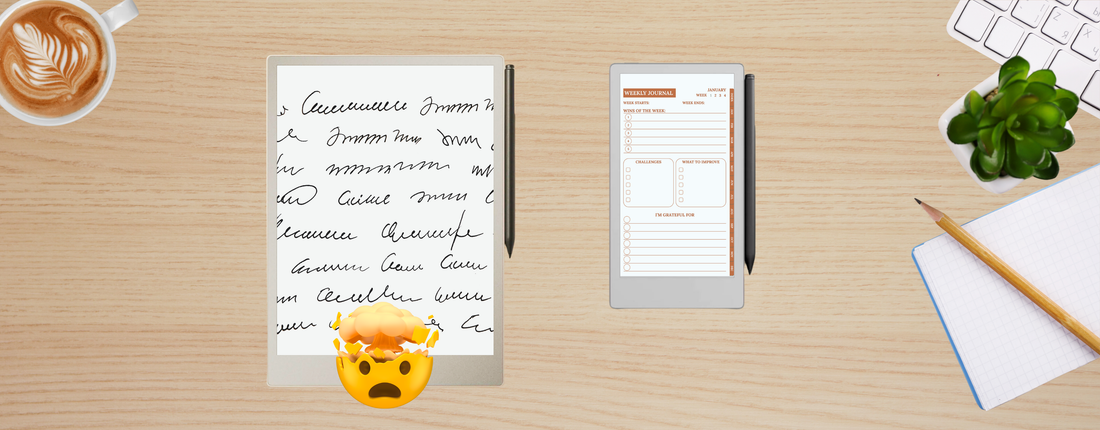
7 Proven Tips to Solve Common reMarkable Frustrations 🤯
Share
The reMarkable tablet is a brilliant tool for focus and minimalism — but let’s be honest, it isn’t perfect. Many users bump into the same problems: clunky navigation, disappearing notes, or files that don’t behave as expected.
Here are 7 practical fixes that will make your reMarkable experience smoother.
1. Endless Page-Flipping Wasting Time? 📖
Instead of scrolling through hundreds of pages, use hyperlinked planners or documents.
👉 They let you jump straight to months, weeks, or sections.
👉 Tap with your finger, not the pen — links won’t activate otherwise.
👉 If links don’t work, double-check that you imported the actual PDF (not just an image).
2. Notes Not Syncing to Connect 🔄
If your notes don’t appear online:
1️⃣ Restart both the reMarkable and your Wi-Fi router.
2️⃣ Check for updates (Settings → Device → Software).
3️⃣ Export/import manually with the desktop app.
4️⃣ Still stuck? Delete and re-import the PDF — this forces re-indexing.
✨ Most of the time, the notes aren’t gone — they’re just “stuck.”
3. Imported PDFs Look Blank ❌
This one’s usually a file transfer mistake:
💻 Mac: Double-click the .zip → open the folder → drag the .pdf into the reMarkable app.
🖥 Windows: Right-click the .zip → “Extract All” → select the .pdf → import it.
✅ Test the file in another PDF reader first (Adobe, Preview, Chrome) to confirm the file itself is fine.
4. Cramped Writing Space 🖊
That toolbar across the top can feel like it eats your writing room.
-
📝 Pick planners that leave margin space for the toolbar.
-
👆 Hide the toolbar by tapping the top edge, then swipe down when you need it again.
5. Chaos From Too Many Files 🗂
If your library feels messy, make a Master Index Notebook:
📌 One simple file with hyperlinks to your other planners and documents.
📌 Keep it pinned to your home screen.
📌 Think of it as your “home button” — one tap takes you anywhere.
6. Missing Calendar Sync & Apps ⏳
Many expect the reMarkable to work like an iPad — but it won’t.
🚫 No calendar syncing.
🚫 No alarms.
🚫 No app store.
Instead, use it as your offline productivity hub:
✍️ Draft notes without distractions.
📋 Use structured layouts for priorities and projects.
📲 Sync later with your phone or PC for reminders.
7. Blank Page Paralysis 😩
Ever open a notebook and freeze at the empty page?
✅ Use structured templates with prompts like “Top 3 Priorities” or “Weekly Goals.”
✅ Duplicate filled-in pages to reuse structures.
✅ Reduce decision fatigue — no time wasted wondering how to start.
Final Thoughts 🌟
The reMarkable shines when you work with its strengths instead of fighting its limits. Most frustrations — navigation, blank files, syncing hiccups — have simple fixes once you know them.
👉 For more inspiration, you can check out tools built with these tips in mind here: PlanPro Templates
