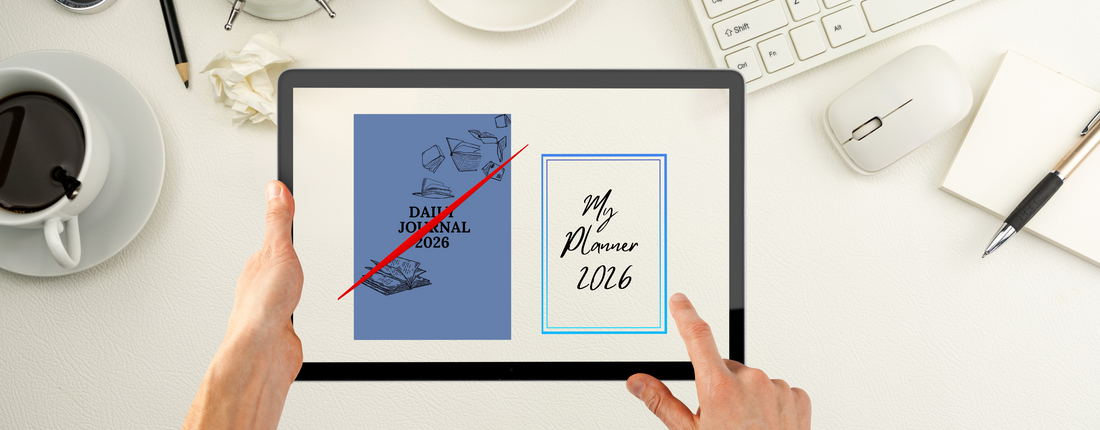
🖼️ How to Change the Cover Page on Your Remarkable Template (Yes, You Can!)
Share
✨ Why Change the Cover Page?
We design our templates with clean, professional covers — but everyone’s taste is different. Maybe you want to:
- Add your name or logo
- Match your company branding
- Create something more minimal or bold
Whatever the reason, the good news is: if you’re using a PDF template, the first page is just another page — and it can be replaced.
🧰 What You’ll Need
To do this, you'll need:
- Your template file (PDF)
- A PDF editor (we recommend Adobe Acrobat, PDF Expert, or If you're on Mac, the Preview app also works for basic PDF editing.
- Your new custom cover (also in PDF format) you can also make using Canva for example.
📝 Step-by-Step: Replacing the Cover Page
1. Open the template PDF in your editor
Launch your chosen PDF editor and open the planner or journal file you downloaded from our shop.
2. Delete the first page
Most editors let you view a thumbnail of all pages. Select the first page (the existing cover) and delete it.
3. Insert your new cover
Click “Insert page” or “Add from file” and choose your custom cover PDF. Make sure it’s placed at the top as Page 1.
4. Save the file
Once you’re happy with how it looks, save the file with a new name (e.g., “BusinessPlanner-CustomCover.pdf”).
5. Upload to your Remarkable
Drag and drop the file into your reMarkable desktop app, or use the mobile app to sync it to your device.
✅ Tips for Better Covers
- Keep the design minimal — Remarkable devices are greyscale (unless you have the Paper Pro).
- Use large fonts and clear contrast for titles.
- Keep a backup copy. Before editing your original file, make a copy — just in case you want to revert to the default version later.
Disclaimer: This product is not affiliated with or endorsed by reMarkable AS. 'reMarkable' is a trademark of reMarkable AS, used here solely to indicate compatibility.
