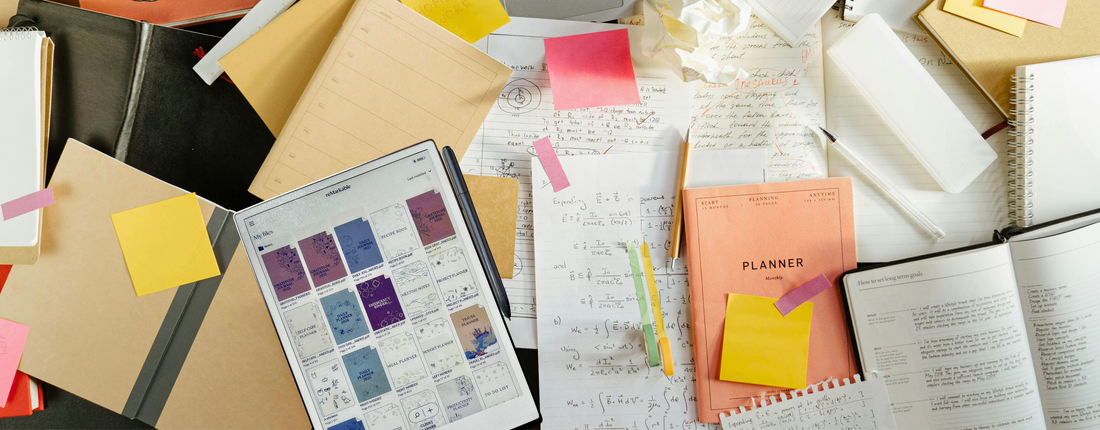
🔍 Why You Can’t Find Your Notes on reMarkable (and How to Fix It)
Share
🤔 Still Can’t Find Your Notes on reMarkable?
You’re not the only one.
One of the biggest frustrations reMarkable users share is this:
“I know I wrote that down… but I can’t find it anywhere.”
The reMarkable tablet is brilliant for handwriting and focus — but its search function is extremely limited, especially when it comes to handwritten notes.
Here’s why that happens — and most importantly, how to fix it.
🚫 What reMarkable Can’t Do (Yet)
Let’s be blunt. reMarkable’s search:
❌ Doesn’t scan raw handwritten notes
❌ Doesn’t look inside notebooks unless text is converted
❌ Doesn’t support real tags, page linking, or filters
If you’re jotting down page after page of ideas, client notes, or plans — your notes become a digital needle in a haystack.
✅ What reMarkable Does Search
The search feature currently works on:
✅ Notebook names
✅ File names
✅ Text that’s been converted from handwriting
✅ Typed text (if using a keyboard or text boxes)
💡 5 Solutions That Actually Help
1. Use Smart, Searchable Titles
Name your documents with clear, consistent keywords.
Bad example: notes_01
Better example: Client Meeting – 2025-07-15 – Q3 Strategy
Use keywords you’ll actually search for, like:
- “marketing plan”
- “sales pipeline”
- “follow-up calls”
Bonus tip: Use a consistent format like Topic – Date – Category.
2. Convert Key Pages to Text
Search can’t read handwriting unless it’s converted.
Here’s how:
- Tap the share icon in the top-right of any notebook
- Select “Convert to text and send”
- You don’t have to actually send it — just convert!
Do this regularly for key pages like:
- Goal summaries
- Project overviews
- Meeting notes
3. Fake Tagging with Hashtags
At the top of important pages, handwrite tags like:
#q3planning
#leadtracker
#weeklyreview
Then convert those pages to text. Later, searching “#q3planning” will surface those entries.
It’s not perfect — but it works.
4. Use Folder Systems to Reduce Search Dependence
Create a logical folder structure for your notebooks. For example:
Business > Marketing > 2025
Clients > ACME Corp > Calls
Projects > Planner Files
This makes it much easier to locate files even if you forget exact titles.
5. Use Templates with Built-In Navigation
If you're tired of flipping endlessly, switch to hyperlinked templates.
At PlanPro Templates, we design planners that include:
- A hyperlinked index to every section
- Clear page titles and structured layouts
- Clean file naming for search clarity
- Designed for both left and right-handers
- Compatible with reMarkable 1, 2, and Paper Pro
🧠 Less guessing, more doing.
✍️ Final Thoughts
The reMarkable isn’t perfect — but with a few smart habits and the right tools, you can make it work for you.
✅ Use smart titles
✅ Convert important pages
✅ Simulate tags
✅ Organize folders
✅ Use planners that do the heavy lifting
🎁 Want to save time and stay organized?
Explore our collection of hyperlinked planners and digital templates for reMarkable.
Minimal. Smart. Ready to help you focus.
